There are many distributed articles and posts to install and/or deploy Project Server 2013, and I desire to write a full instructions for how to install, configure, and deploy Project Server 2013 step by step using best practices and testing what’s on the internet on my server. And put it all in one place to make it an easy reference for me and my followers.
This Article contains 5 Parts as following:
- Part 1: Overview and Prepare for a deployment of Project Server 2013
- Part 2: Install and Configure Project Server 2013
- Part 3: Configure Project Server 2013 Application Service
- Part 4: Deploy Project Web App with a new site collection – Project Server 2013
- Part 5: Deploy Project Web App in an existing site collection – Project Server 2013
Overview
Project Server 2013 enables organizations to get started, prioritize project portfolio investments, and deliver with the intended business value. It’s the flexible solution for project portfolio management (PPM) and everyday work.
Project Server 2013 comes in two flavors:
- On-Line, Through Office 365 – which brings a cloud versions of Microsoft’s familiar productivity applications.
- On-Premises – which you will download, install, and configure Project Server 2013 on your own SharePoint 2013 Enterprise Farm Servers, and we will cover this topic in this articles
for more information and farther reading, you can visit the official site of MS Project Server 2013
Microsoft Project Online and
TechNet – Project Server 2013 and
What’s new for IT pros in Project Server 2013
Prepare for a deployment of Project Server 2013
Before installing Project Server 2013, you need to meet the following requirements and pre-processes:
- Meets the Hardware and Software Requirements
When you plan to install Project Server 2013, verify that the computer meets the hardware and software requirements.
http://technet.microsoft.com/en-us/library/ee683978.aspx
The Summery of Article is:
Since Project Server required SharePoint Server 2013 – Enterprise Edition, you can install it on one of exists Application Server(s), or Create a new Application Server, Add it to SharePoint Farm, and install Project Server Service on it. - Ensure that you have access to the necessary accounts and permissions to install Project Server 2013
Deploying Project Server 2013 requires that you have certain Active Directory users and groups available. The deployment instructions assume that the necessary groups already exist. If you have not yet created the necessary users and groups, do so now before deploying Project Server.
http://technet.microsoft.com/en-us/library/cc197607.aspx
The Summery of Article is:- Standard account requirements for Project Server 2013:
- Setup user account (spAdmin):
This account may already exist if you are deploying Project Server 2013 to an existing SharePoint Server 2013 farm. - Server farm account (spFarm):
This account may already exist if you are deploying Project Server 2013 to an existing SharePoint Server 2013 farm. - Service Application Pool (psServiceAppPool):
Runs the application pool associated with the Project Server service application - Web Application Pool (psWebAppsPool):
Runs the application pool associated with the Web application that will use PWA. - Workflow Proxy (psWFProxy):
Runs Project Server workflow activities. This account makes the Project Server Interface (PSI) calls associated with each workflow
- Setup user account (spAdmin):
- Accounts and groups required for reporting in Project Server 2013:
- Report Authors Group (psRprtAuthorsGrp):
Active Directory security group to which you add users who will create reports. - Report Viewers Group(psRprtViewersGrp):
Active Directory security group to which you add users who will view reports. - External Report Viewers Group (psExtrlRprtViewerGrp):
(Optional.) Active Directory security group for users who do not have a Project Web App user account but require access to the Project Server 2013 Business Intelligence Center to view reports. - Secure Store Target Application account(psSSSRprtAcc):
This account provides the credentials necessary for report viewers to view reports generated from data in the Project Web App database. This account is used as part of Secure Store configuration.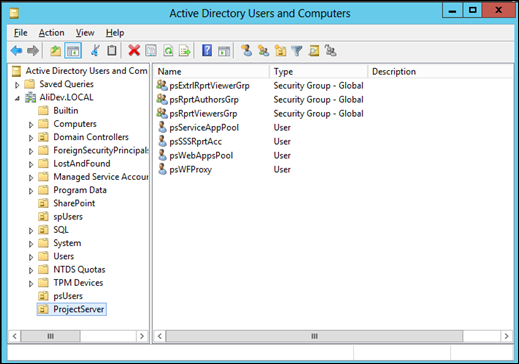
- Report Authors Group (psRprtAuthorsGrp):
- Standard account requirements for Project Server 2013:
- Configuring SQL Server and Analysis Services
Before deploying your farm, you must configure SQL Server and SQL Server Analysis Services. If you are installing Project Server 2013 to an existing SharePoint Server farm, some of these steps may already be completed
http://technet.microsoft.com/en-us/library/ee662108.aspx
The Summery of Article is:- Configure SQL Server network settings: Ensure the Status for TCP/IP is Enabled

- Configure Analysis Services for building Project Server OLAP cubes: If you plan to use the Project Server 2013 cube building feature, you must configure the Farm Administrator account to have administrative permissions in SQL Server Analysis Services for the instance of Analysis Services that you will be using with Project Server 2013.

- Create additional TempDB files: Both Project Server 2013 and SharePoint Server 2013 make extensive use of TempDB during SQL transactions. To optimize performance, create additional TempDB files.
- Configure SQL Server network settings: Ensure the Status for TCP/IP is Enabled
- Install and Configure SharePoint Server 2013
Project Server 2013 requires SharePoint Server 2013 Enterprise Edition. Before you can install and configure Project Server 2013, you must install SharePoint Server 2013 and create a server farm.
I will write a post for Install and configure SharePoint 2013 and add link to this article when it is available - Install and Configure Project Server 2013
Covered in Details in next post, Part 2: Install and Configure Project Server 2013
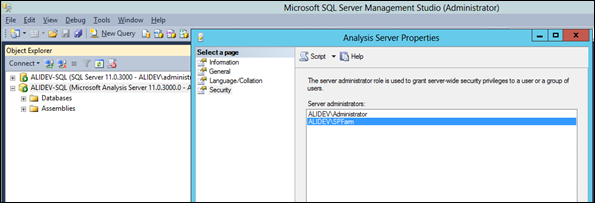
syed umair
November 26, 2013 at 7:59 am
well done sir its very precise and concise
Ruslan
April 17, 2014 at 5:56 pm
Hi. It’s very good! I want to try to build this server in our organisation. With your materials. Hope it will be enough. What do you mean?
huoxudong125
July 10, 2014 at 4:33 am
Reblogged this on ITelite and commented:
Good tutorial for beiginer
VVorisek
October 29, 2014 at 9:16 pm
Great job – saved me tons of time – Thanks
Dawn
November 12, 2014 at 8:42 pm
Awesome! thank you very much for getting this out there.
Concerned Citizen
May 29, 2015 at 3:43 pm
Ali, nice tut. Preparing to try it out but before I do, I have one burning question: Can I install on a non-domain Windows 2012r2 / Sharepoint 2013 VM? If so, how to create accounts that are NOT local? I am a MS Project trainer and I just demo the capabilities to my students, and not use for production. Everytime I setup the Windows Server with Active Directory and promote to a domain, things get really wonky and and I don’t have enough experience with these servers to debug that efficiently. I am looking for a shortcut. Thx!