When you open SharePoint 2013 Team Site, you will see a Metro Tiles Menu on home page.
The good news you can create your own custom tiles menu by using a new OOB List/App template that called : Promoted Links.
Create “Promoted Links” List
To do that, follow the steps:
- Go to Site Content

- Click on “Add an App”

- Select “Promoted Links” list template from available lists


- After creating the list click new item to add a new link and details

- Fill data about the link as below (and make sure you upload Tiles images in picture library):

- Title: the link title text
- Background image location: the image URL and alternative text
- Description: description text that will be shown when you mouse over the Tile
- Link Location: the target URL.
- Lunch Behavior: determine if you want to open URL in current page, new tab, or in modal dialog

- Order: order number of the tile
- Repeat step 4 to add more links
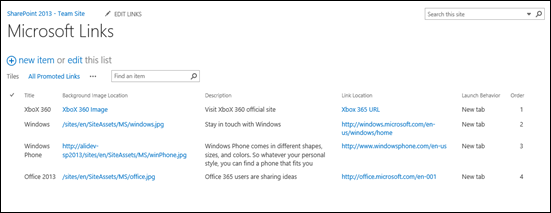
Add “Promoted Links” List to your page
After finish adding all links, go to default page or any other page, and add your App/List inside it.
To do that, follow the steps:
- Click on Edit Page

- Click on Add App, and select your list


- Edit web part properties to set a custom settings (as hide title and border for example)
- Save and Check-In your page
- Now you have Metro Tiles in your site OOB.
I hope this is useful for you ![]()


Mima
April 24, 2013 at 3:19 pm
Thank you very much for posting this info! It has helped me a lot with the company intranet site for the team sites 🙂
Thanks again,
Best regards,
Mima
Norton Ramavhoya
April 30, 2013 at 4:41 pm
Very thanks.
lkfdsaj
May 29, 2013 at 9:56 am
very useful!
Vinoth
June 11, 2013 at 12:27 am
Very useful.
qliekje
July 22, 2013 at 2:43 pm
Hello, this is very useful indeed, but I do not get the tiles view. I do not know how to edit the webpart so it shows the background picture instead of the list of links….
bwrugger
September 11, 2013 at 8:01 pm
Is there a way to resize the tiles, all are at 150X150 and I need to make them smaller
newbie
September 23, 2013 at 12:21 am
Can you have them vertial instead of horisontal?
Mackenzie
January 10, 2014 at 1:28 pm
Thank you for another magnificent article. Where else could anyone get that type of info in such a perfect
way of writing? I’ve a presentation subsequent week, and
I am at the search for such information.
shadane
May 27, 2014 at 1:40 pm
Any idea how to get a custom css page to come through and be themeable with the above? really struggling
bwrugger
May 27, 2014 at 6:08 pm
Not sure I understand what you are asking, if you are wanting Tiles look to a different page?
Edit the page and add a web part, find the list name and add it to whatever location (zone) you wish. apply and save
jesu
August 21, 2014 at 9:30 am
How can we achive the same using Sharepoint 2010
jesu
August 21, 2014 at 9:30 am
How can we achieve the same using Sharepoint 2010
Ali Nimer
August 21, 2014 at 2:12 pm
“Promoted Links” List is only available in SharePoint 2013 version, you need to build custom web part with same functionality for SharePoint 2010.
stuart
November 6, 2015 at 12:07 pm
Thank you for taking the time to create and upload this, it was very helpful to me.
blogs
June 25, 2016 at 10:19 am
I love reading a post that can make people think. Also, many thanks
for allowing me to comment!
Ashish
September 1, 2016 at 12:28 pm
I found this SharePoint Add – in very useful for Metro Tiles.
I find this app very useful and serve all the purpose.
https://store.office.com/en-001/app.aspx?assetid=WA104380475&ui=en-US&rs=en-001&ad=US&appredirect=false
online shopping
September 22, 2016 at 7:03 pm
Hello, yeah this post is really pleasant and I have learned
lot of things from it regarding blogging. thanks.
Praveen Mathew
February 16, 2017 at 4:54 pm
Thank you so much this was very useful.
Dulcie
April 21, 2017 at 4:08 am
Do you do link outreach on the site? Most people say to stop with that nowadays
Are you active on any forums